It was not a long time before when Multi-Boot Manager was launched for Motorola Defy which allows users to boot multiple rom on their Android Devices. There is other similar boot managers available on the web for droid Razr that is “SafeStrap” to do virtually the same thing (Gingerbread and Ice Cream Sandwich). And now Multiple booting can be done for Motorola Droid Razr.
Dual Booting is just fun, reserving different roms for different uses so you don't get mixed up. However in case you like to keep multiple roms on your android device, XDA Senior Member [TSON] has created this great intelligent workaround and brought the Multi-Boot manager on Droid Razr. The app is available on the Google play store in pro and lite version. Unfortunately, lite version users can boot only two roms but something is better than nothing. Users with Pro version can boot as many roms according to the space on their SD Card.
Here's how to boot second rom on your android device:-
- Before anything you do, make sure to create a backup of your current rom with rom manager. In case anything goes awry you can get back to the things the way they were.
- Choose any rom and save the zip file on the SD card of your device.
- Download and Install Boot manager from Google Play Store. After this, launch boot-manager and it will prompt to backup boot.img which you should always consider doing before you install any rom.
- Now click on “Install Rom’s” and select the zip file which you have placed on SD Card and be sure to check wipe system, wipe data and wipe cache. After the process has taken is time, it will give you the option of booting into your new rom, click on done! But wait, we are not yet ready to boot into it.
- Install Google Apps zip file form the rom you have just installed.
- Now after this, to boot into other rom, go to boot manager and select “Boot Installed Rom” and it will display you the list of the roms you have installed on your phone, choose any one and it will reboot into that rom.
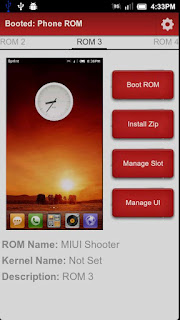
|
Share on Facebook StumbleUpon This Add This To Del.icio.us Add to Technorati Digg This |


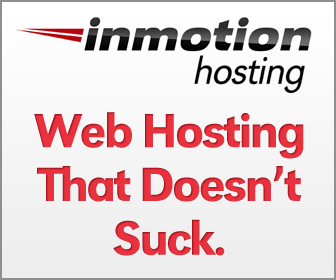
0 comments:
Post a Comment